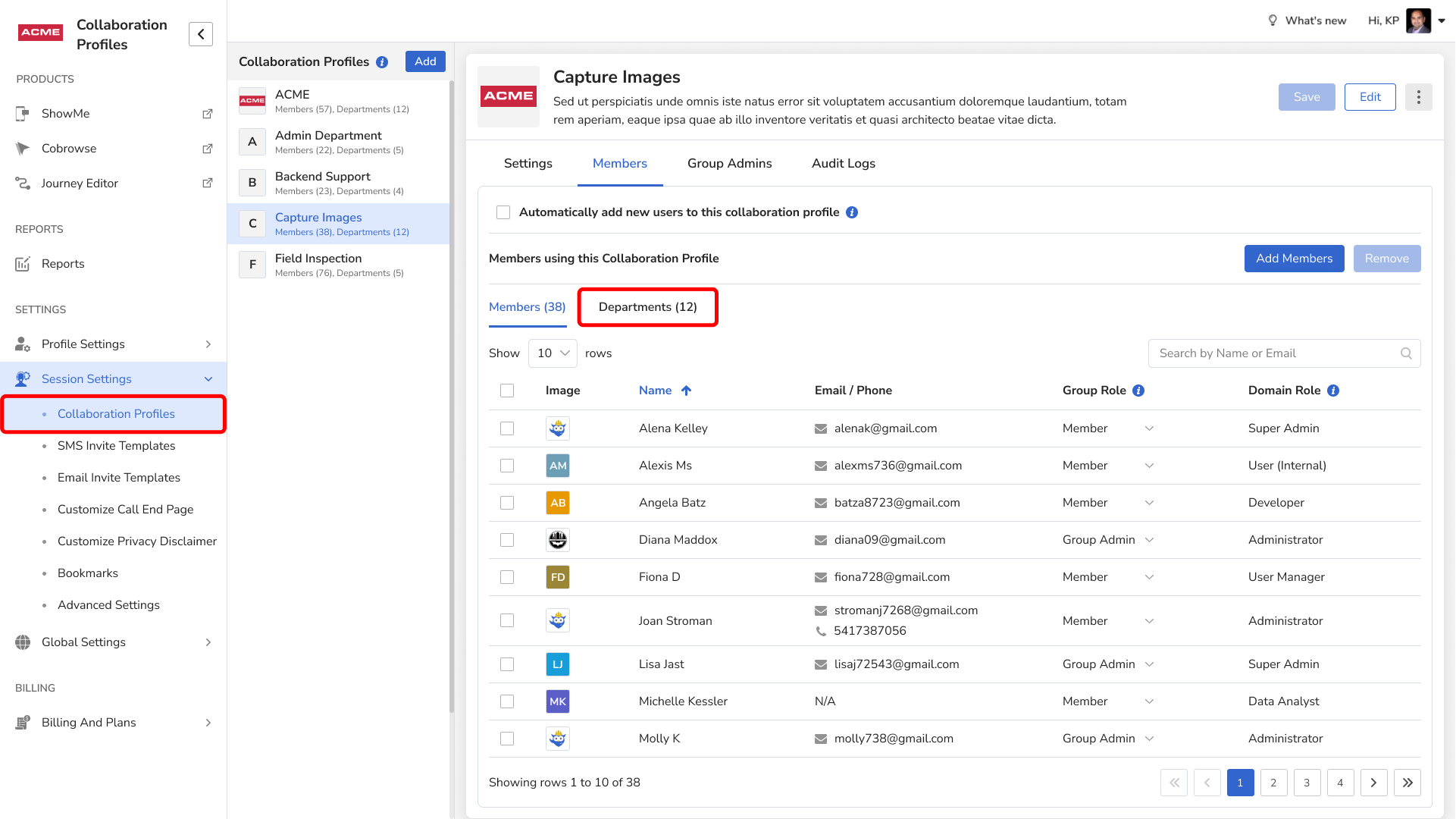Departments in Blitzz allow you to organize your users into groups for better structure and reporting. If you are on the Enterprise edition, you can create an unlimited number of departments to match your company’s internal hierarchy.
The number of departments you can create depends on your subscription.
How to Create Department
- Login as an Admin and click Global Settings in the left sidebar.
- Click Departments from the expanded submenu, then click Add.
- In the right sidebar, enter the following details and click Create:
- Department Name: A unique, descriptive name for the department
- Description: A brief explanation of the department role or purpose
- To add members to the department:
- Click Add Members, select the users, and then click Add.
- To remove members from the department:
- Select the users, click Remove, add your comments, and then click Save.
Note: Each user can only be a part of one department at a time. If you need to re-assign a user, you will need to first remove them from an existing department, and then reassign them.
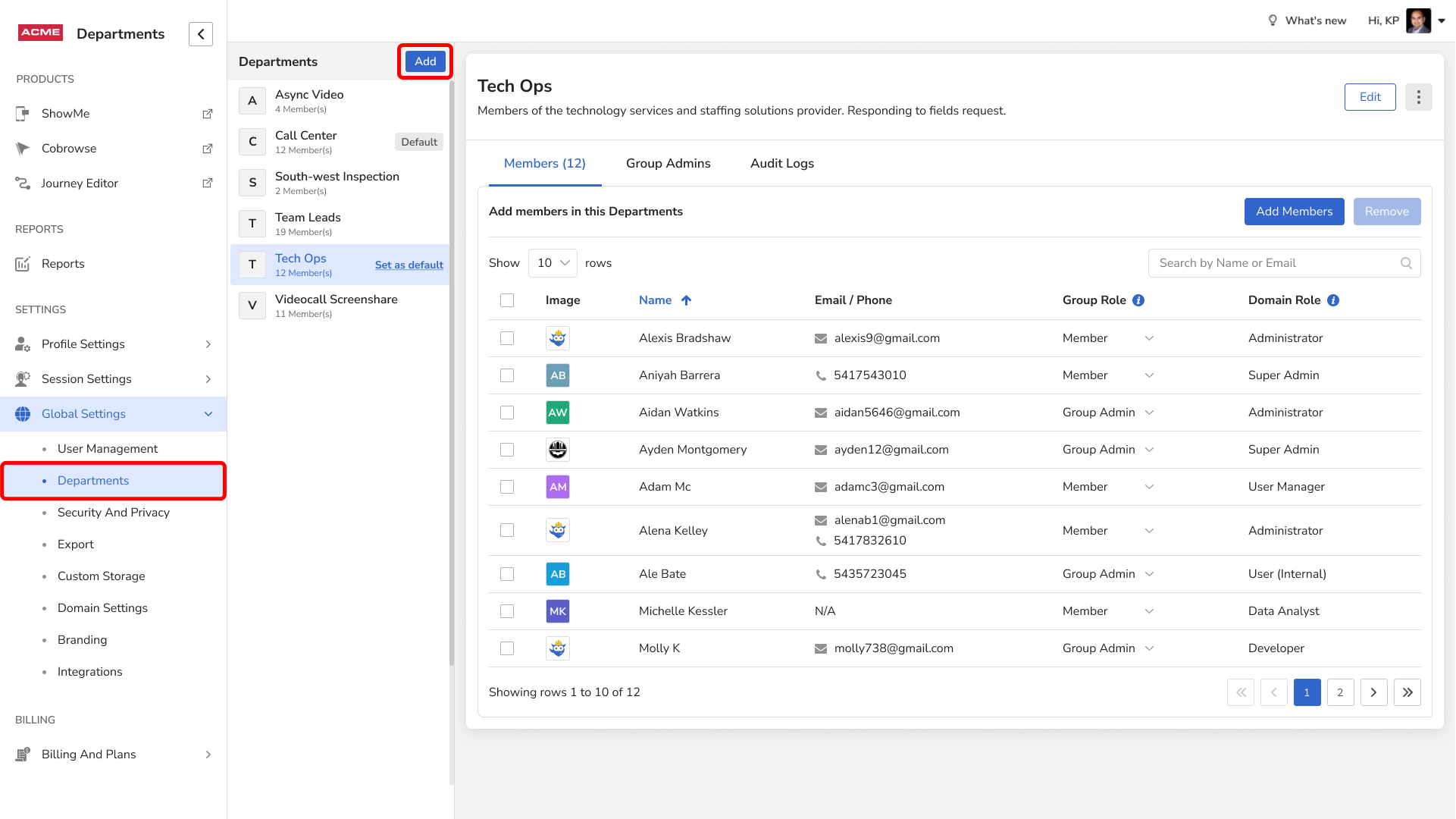
How to Edit Department
- Login as an Admin and click Global Settings in the left sidebar.
- Click Departments from the expanded submenu.
- Select a Department from the list.
- Click Edit.
- In the right sidebar, update the department name or description as needed. Click Next, add your comments, and then click Save.
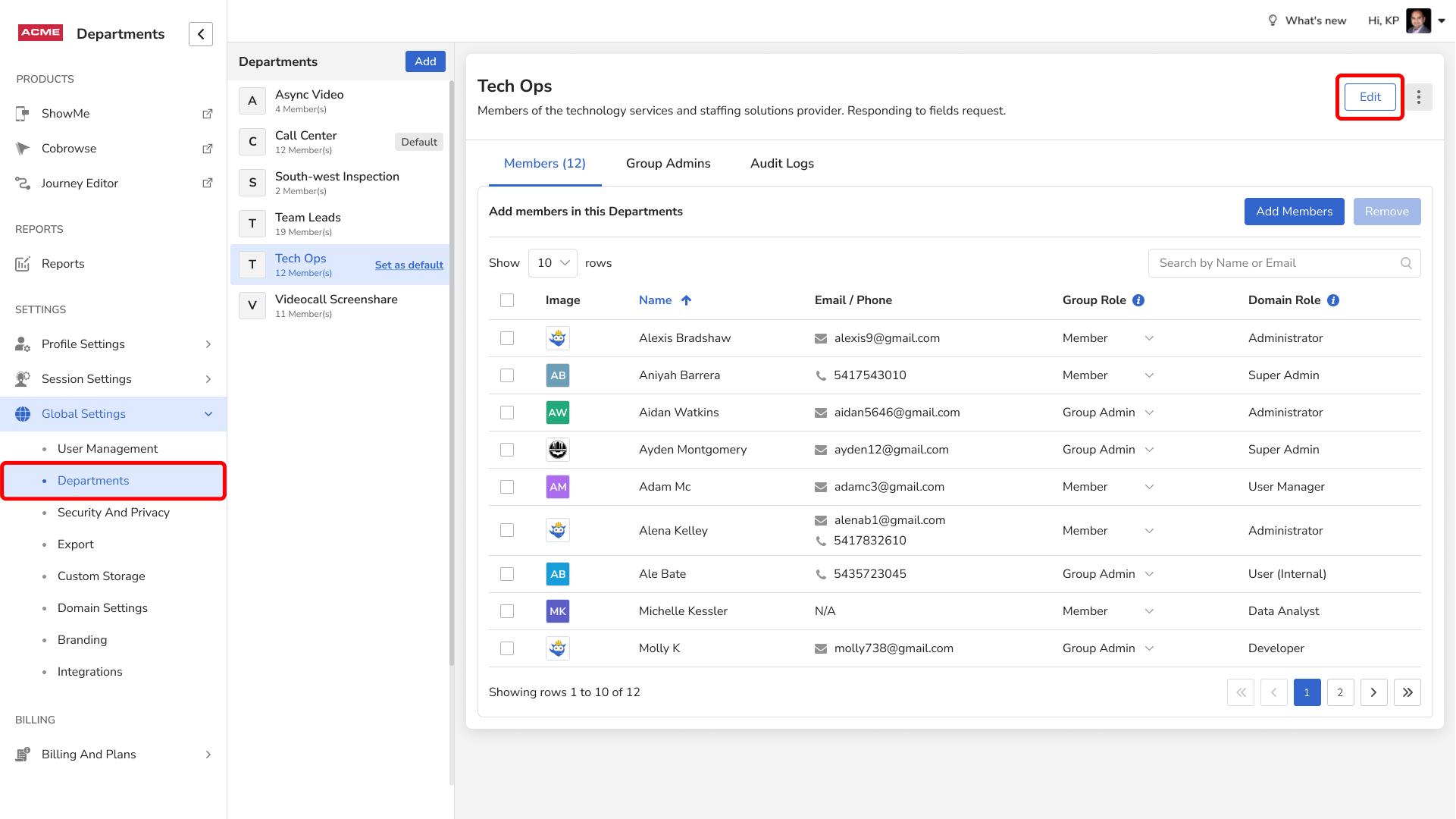
Set a Default Department
You can set any one department as the default department, ensuring that all new users are automatically added to it. This comes in handy when you are bulk onboarding users, or through SSO.
Adding Departments to Collaboration Profiles
Departments allow managing users easier. For example, you can add an entire group of users under a single Department to the Collaboration Profiles.