The Samsung Internet Browser is the default web browser on many Samsung Galaxy phones and tablets. Below is what the app icon typically looks like on your device.
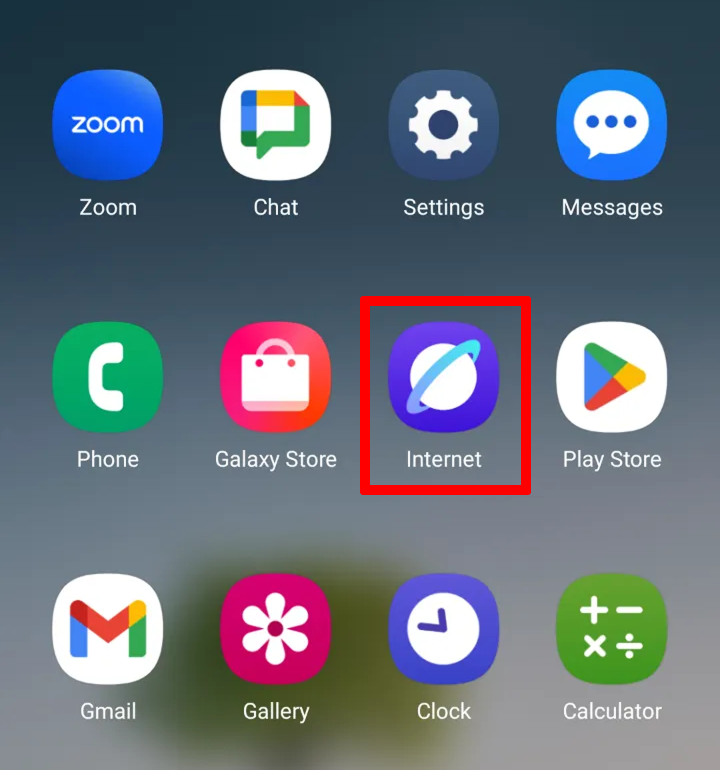
Here are the steps to connect for a Blitzz video call.
- Tap the link you received in the call invite (via SMS, WhatsApp, or Email).
- Tap Connect to join the session.
When prompted, tap Allow to grant access to your camera and microphone (and location if required for your call).
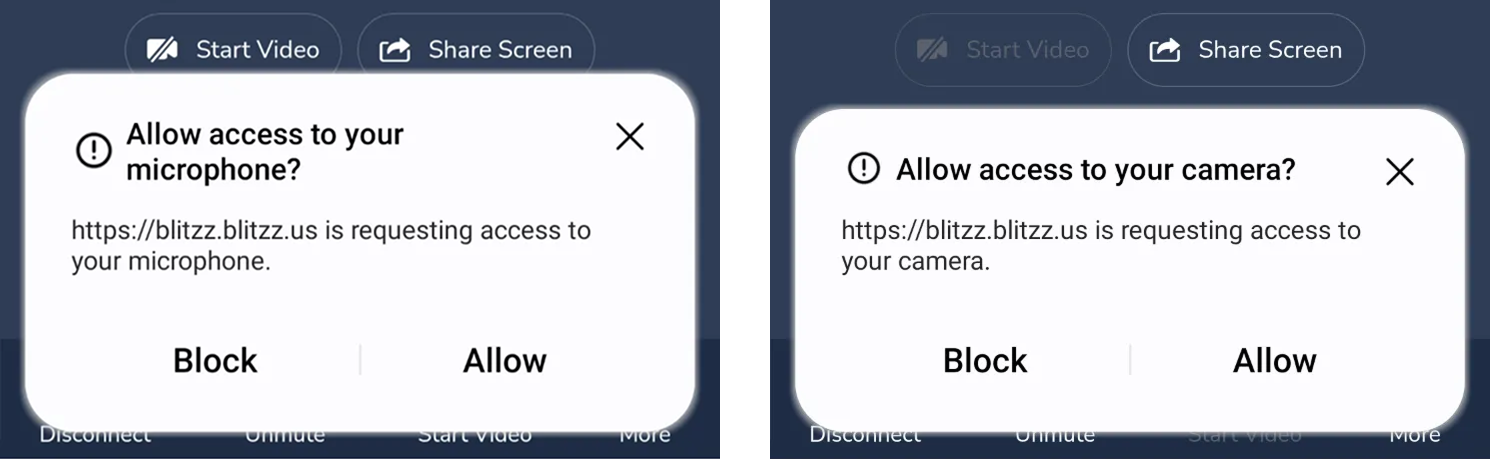
Tap Allow when asked for permission to record audio.
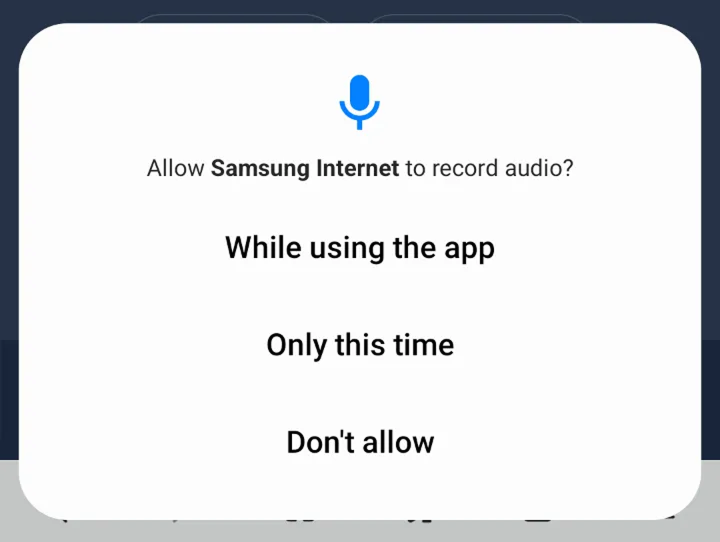
Tap Allow when asked for permission to take pictures and record video.
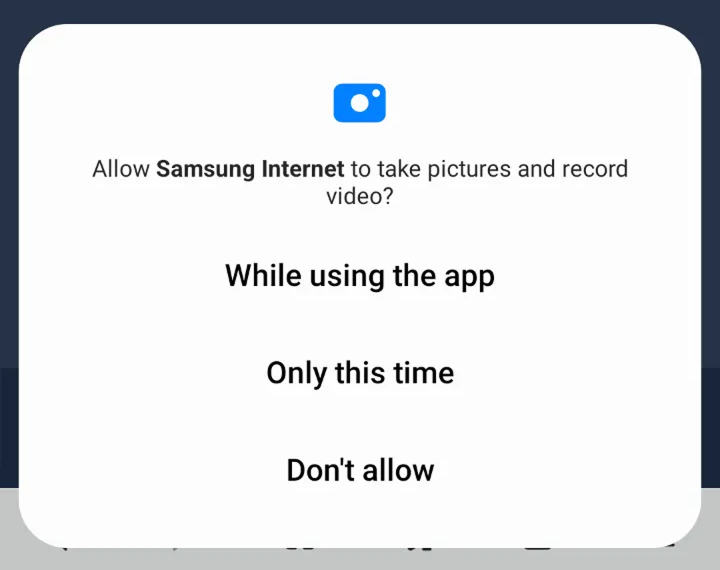
Tips for a Smooth Experience
Update Your Browser: If you don’t see the expected permission prompts, make sure your Samsung Internet Browser is updated to the latest version available from the Galaxy Store or Google Play.
If you don't see these options be sure to update your Galaxy Samsung.
